how to delete pins on pinterest
Every picture you "pin" on Pinterest is saved to a board on your profile. Knowing how to delete a pin is useful when you accidentally pin something to the wrong board, or if you simply don't like it anymore. You can delete each pin one at a time or delete them all at once.

In this guide, we'll show you how to delete all of your pins on Pinterest across different devices.
How to Delete All Pins in Pinterest From a PC
The process of deleting all your pins from a board on Pinterest only requires a couple of quick steps. When you go to your profile, you can see a board where all of your pins are stored. However, you won't be able to delete all of your pins here. Instead, you'll have to go to a specific board to delete all of your pins from that board.
To delete all your pins on Pinterest on your PC, follow the steps below:
- Open Pinterest on your browser.

- Click on your profile picture in the upper-right corner of your screen.

- Select the board from which you want to delete all of your pins.

- Choose the "Organize" button in the middle of the board.

- Go to the "Select All" button.

- Click on the trashcan icon at the bottom of the screen.

- Select "Delete" on the pop-up window.

That's all there is to it. Your entire board will be wiped immediately.
As mentioned before, you won't be able to delete all of your pins at once. Instead, you'll have to go to each board separately. But a quicker way to do this is by deleting an entire board. This is how it's done:
- Find the board that you want to delete.

- Click on the pin icon on the board.

- Scroll down to the "Delete board" option.

- Select "Delete Forever."

This will not only delete your board but all your pins from that board as well.
How to Delete All Pins in Pinterest From the iPhone App
To delete all pins in Pinterest on your iPhone, follow the steps below:
- Open the Pinterest app on your iPhone.

- Tap on your profile picture on the bottom menu.

- Select the board you want to delete all the pins from.

- Go to the "Organize" button.

- Tap on "Select or reorder pins."

- Choose the "Select All" option in the upper-right corner.

- Proceed to the trashcan icon in the bottom-right corner.

- Tap on the "Delete" button.

Once you delete all of your pins, you won't be able to restore them.
How to Delete All Pins in Pinterest From the Android App
The process of deleting all your pins in Pinterest on your Android device is very similar. This is how it's done:
- Open Pinterest on your Android device.

- Select your profile picture on the bottom menu.

- Tap on the board that you want to delete all the pins from.

- Go to "Organize."

- Continue to the "Select All" button.
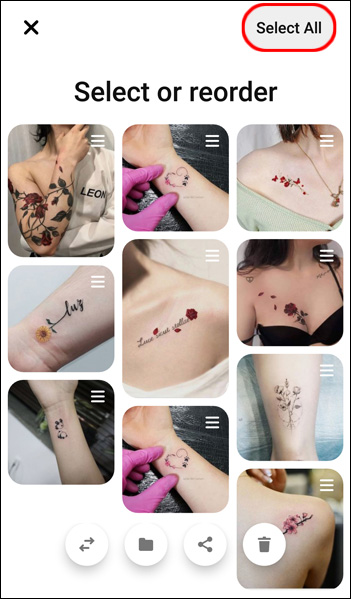
- Tap on the trashcan icon in the bottom-right corner of the screen.

- Choose "Delete."

That it. If you want to delete the entire board, do the following:
- Tap and hold the pin.

- Go to the pen icon.

- Go down to the "Delete board" option.

- Select "Delete."

Out With the Old, in With the New
Instead of having to delete one pin at a time, you can delete all the pins from on board in just a few seconds. Now that you've removed the pins you no longer like from your profile, you can start adding new pins to your boards on Pinterest.
Have you ever deleted all your pins on Pinterest before? Did you delete all of them from a board, or did you delete the board itself? Let us know in the comments section below.
how to delete pins on pinterest
Source: https://www.alphr.com/pinterest-delete-all-pins/
Posted by: masseruncest.blogspot.com

0 Response to "how to delete pins on pinterest"
Post a Comment